Mitel MiVoice Connect End of Life is Here
**This article has been updated on 10/10/2024 to include new information and dates provided by Mitel. The end isn't just near; it's here. Mitel...
Learn about our company and our
customer-first philosophy
Put a face to the name and learn
more about our team
Get in touch to learn more about
our partner services
We specialize in a variety of industries, which enables us to offer unique insights
Read the latest and greatest about what
we've been up to
Join our newsletter to get our
latest resources delivered to your inbox
See how we’ve helped businesses
improve their communications
See the latest rankings and reports
for the Gartner Magic Quadrant in
UCaaS and CCaaS
Visit our growing library of resources about cloud and the customer journey
Enjoy reading our frequent articles
written by us for you
If you've missed a recent webinar or event, no problem, access them here
We'll make sure you receive our recent
posts and resources directly to your inbox
Recent Updated News: As additional details of the Mitel/RingCentral acquisition emerge from our partners, we will continue to update our news feed here. Or if you need immediate support, please reach out to one of our cloud procurement specialists.
There are times when you may want to conference another person in your organization into an existing call without creating a conference bridge meeting.
This often occurs as a last-minute huddle, or while already on a call with someone and you find you need to quickly add a coworker in on the call.
The question is how do you use your Mitel ShoreTel Connect Client to do this easily and quickly without dropping the call? You don’t want to have every hang-up and create a conference bridge, so how do you make this work?
In the video below we demonstrate a few ways you can do this, or if you prefer to read how, we’ve documented the steps for you with some screenshots.
Within the Connect Client you will see that whether you are on an outside call or internal call, it is displayed under Calls (shown below highlighted)

2. Select Add Participant and locate the name of the User you want to add.

3. Select either Conference, Consult or Intercom

4. The user will now be added.
In case you’re wondering what the difference is between Conference, Consult and Intercom, it’s actually quite simple.
Conference: This means once the call is connected the conference call is immediately started. Everyone can hear each other right away, (even though it’s nearly impossible not to still ask, “can everyone hear me?)
Consult: This means that you have the opportunity to “consult” with the person you are adding in before all parties will hear each other and the conference call begins. This might occur if you want to give a quick heads up about what is being discussed on the call prior to bringing everyone together.
Intercom: Similar to Consult, this means instead of having the 3rd person pick up the phone and then talk privately before joining the conference, it occurs instead over the intercom. In other words, when you click intercom, the user’s speakerphone automatically activates and you can talk to them directly that way.
Inside the Connect Client, locate the user you want to add to the conference by using the Contact window or by typing in the name in the top search field. In this case, we have Demo User as the active call and we want to transfer Eric Collins into the call.

Then drag the active call over to hover over the user you want to conference in

In the drop down that appears, select the type of conference you want (blind, consult, intercom)

Once this is done, the call will behave the same as in the previous example depending on your selection.
Note that these options may vary depending on the type of license you have.
If you enjoyed this post, you may be interested in the following related posts:
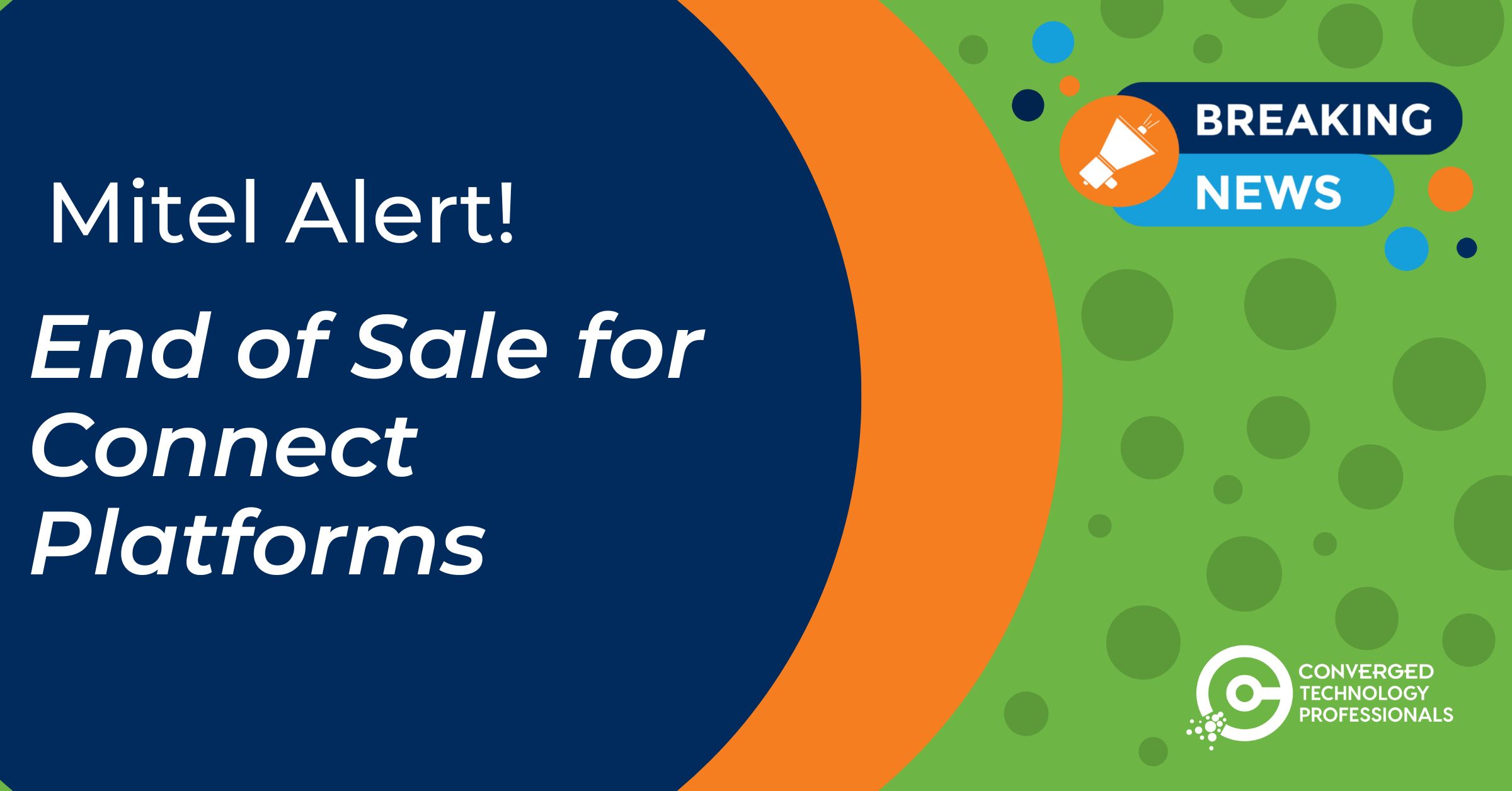
**This article has been updated on 10/10/2024 to include new information and dates provided by Mitel. The end isn't just near; it's here. Mitel...
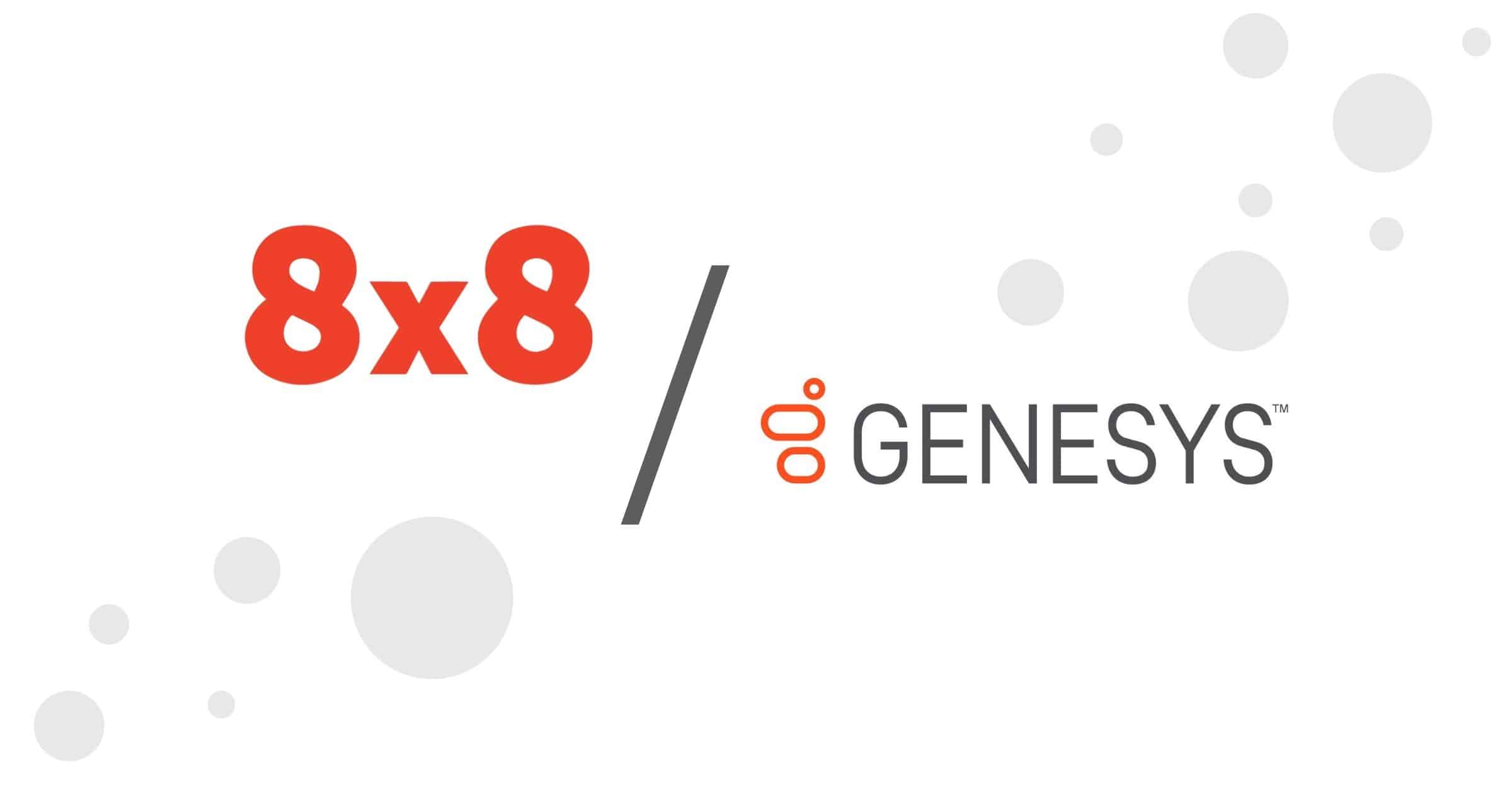
Genesys and8x8are working together to create a product integration that combines the power of 8x8 Work and Genesys Cloud CX. It enables the premier
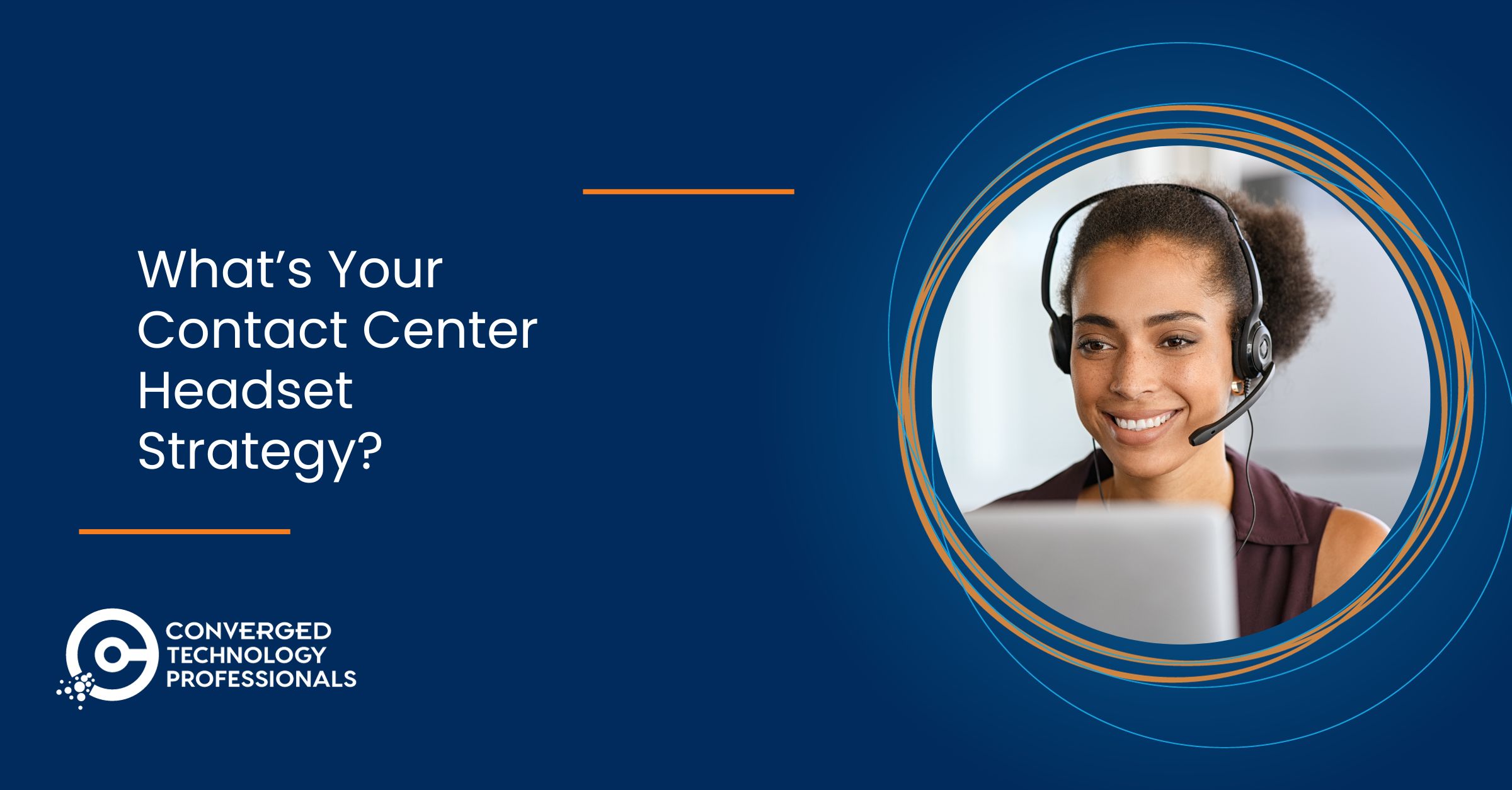
These days, themodern contact centerand Bluetooth headsets go together like oil and water; they will rarely be 100% compatible.

Swami Tech Talk Series This post provided by Kris Wendt, Unified Communications Engineer

Recent Updated News: As additional details of the Mitel/RingCentral acquisition emerge from our partners, we will continue to update our news feed...
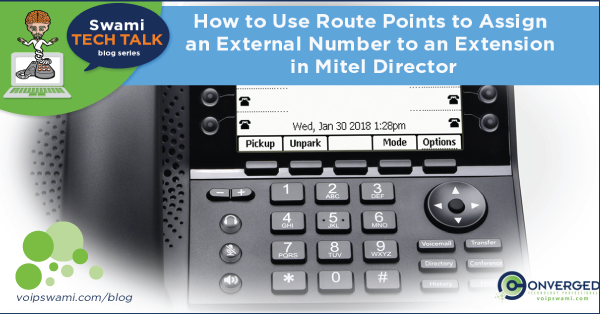
Swami Tech Talk Series This post is provided by Eric Collins, UC Solutions Expert
